Are you encountering the pesky Crunchyroll error code Med 4005, preventing you from enjoying your favorite anime? Fret not, as we’ve got some solutions that might just save your anime-watching day. This error can show up on any device, be it your computer, phone, or tablet, but with a few troubleshooting steps, you can fix it.
Understanding Crunchyroll Error Code Med 4005
Before diving into solutions, let’s understand what triggers this error code. Several factors could be behind the Crunchyroll error code Med 4005, including:
Internet Connection Issues
One of the primary culprits behind error code Med 4005 is unstable or poor internet connectivity. Ensure your internet connection is stable and capable of connecting to other websites and services smoothly.
Problems with Crunchyroll App or Website
Sometimes, the issue may lie within the Crunchyroll application or website itself. Updates or glitches within the platform can trigger error codes like Med 4005.
Browser Cache Causing Trouble
Your browser’s cache can accumulate outdated or corrupted files over time, leading to compatibility issues with streaming services like Crunchyroll. Clearing your browser cache might resolve this problem.
Device-Related Problems
In some cases, the device you’re using to access Crunchyroll could be causing the error. Issues with the device’s software or settings may interfere with the streaming service.
Troubleshooting Steps to Fix Crunchyroll Error Code Med 4005
Now that we’ve identified potential causes, let’s explore troubleshooting steps to fix the Crunchyroll error code Med 4005:
Check Your Internet Connection
Start by ensuring your internet connection is stable. If possible, try accessing other websites or streaming services to verify connectivity. If your connection is unstable, troubleshoot your router or contact your internet service provider for assistance.
Restart the Crunchyroll App or Website
If you’re using the Crunchyroll app, close it completely and reopen it. For website users, simply refreshing the page may resolve temporary glitches causing the error. Sometimes, a simple restart can work wonders in resolving software-related issues.
Clear Your Browser Cache
To clear your browser cache, follow these steps based on your browser:
- Google Chrome: Click on the three-dot menu at the top right corner, go to “More tools,” then select “Clear browsing data.” Choose the time range, check the box next to “Cached images and files,” and click “Clear data.”
- Mozilla Firefox: Click on the menu button, select “Options,” go to the “Privacy & Security” panel, scroll down to the “Cookies and Site Data” section, and click on “Clear Data.” Ensure that “Cached Web Content” is checked and click “Clear.”
- Safari (Mac): Go to “Safari” in the menu bar, select “Preferences,” go to the “Privacy” tab, and click on “Manage Website Data.” Select “Remove All” to clear the cache completely.
Update or Reinstall the Crunchyroll App
If you’re experiencing the error on a mobile device or smart TV, check for any available updates for the Crunchyroll app. Updating to the latest version can often resolve compatibility issues. If updates don’t work, consider reinstalling the app.
Restart Your Device
A simple restart of your device can sometimes resolve underlying software issues that may be causing the Crunchyroll error code Med 4005. Power off your device, wait a few moments, then power it back on and attempt to access Crunchyroll again.
FAQs
- How common is Crunchyroll error code Med 4005? The error code is relatively common among Crunchyroll users, often arising due to connectivity or software issues.
- Can I fix error code Med 4005 on my own? Yes, many users can resolve this error by following simple troubleshooting steps like checking internet connectivity and clearing browser cache.
- Does Crunchyroll provide support for error code Med 4005? While Crunchyroll offers general support for technical issues, specific error codes may not always have dedicated solutions. However, the troubleshooting steps outlined in this guide can often resolve the problem.
- Will clearing browser cache affect my saved data? Clearing browser cache primarily removes temporary files and shouldn’t impact your saved data or login credentials. However, it’s always a good idea to ensure you have backups of important information.
- What should I do if none of the troubleshooting steps work? If you’ve tried all the recommended solutions and still encounter error code Med 4005, consider reaching out to Crunchyroll support for further assistance. They may be able to provide additional guidance or escalate the issue if necessary.
- Are there alternative streaming platforms if I continue to experience issues with Crunchyroll? Yes, several alternative streaming platforms offer similar anime content. Platforms like Funimation, Netflix, and Hulu are popular choices among anime enthusiasts.
Conclusion
Encountering the Crunchyroll error code Med 4005 can be frustrating, but with the troubleshooting steps outlined in this guide, you can resolve the issue and get back to enjoying your favorite anime without interruption. Remember to check your internet connection, clear your browser cache, and restart the Crunchyroll app or website to troubleshoot effectively
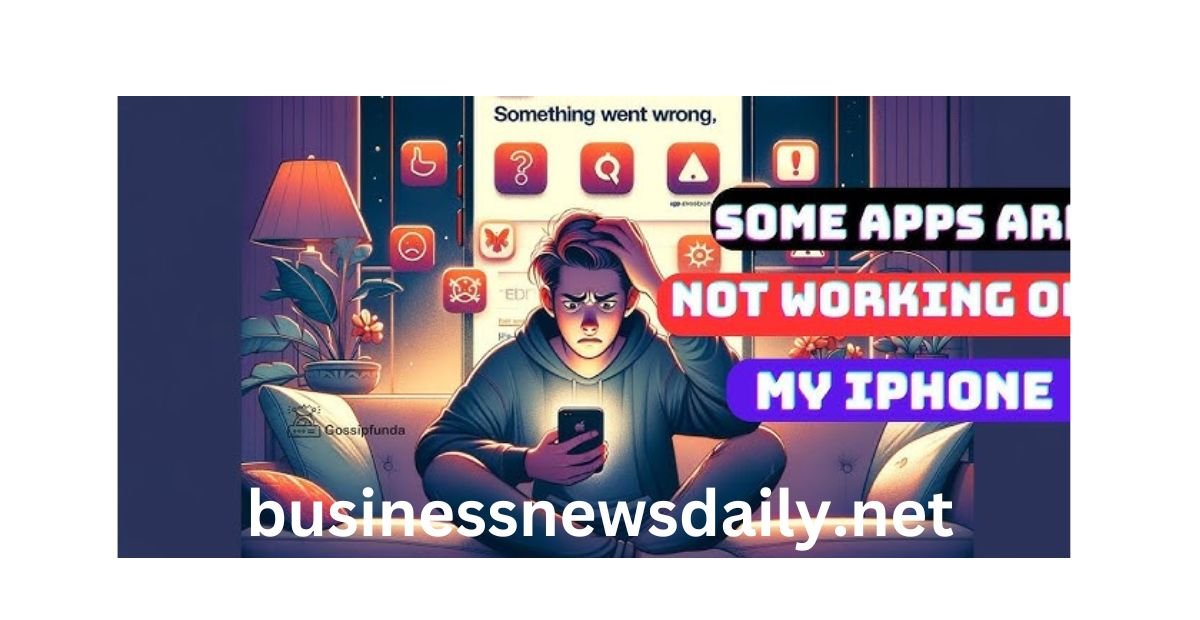


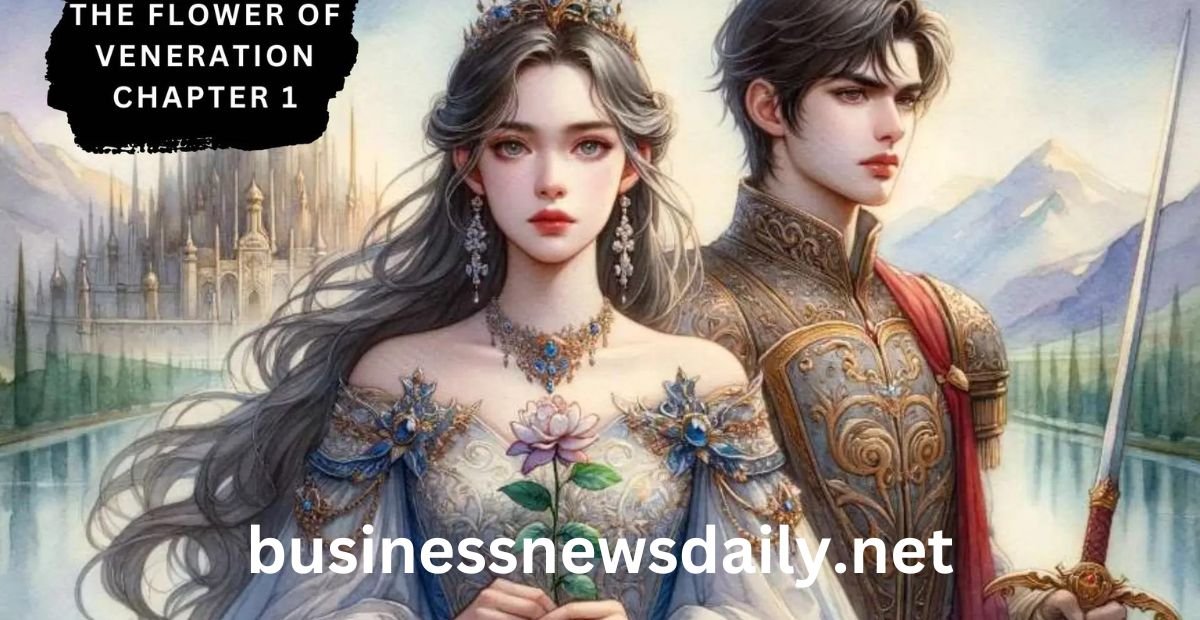



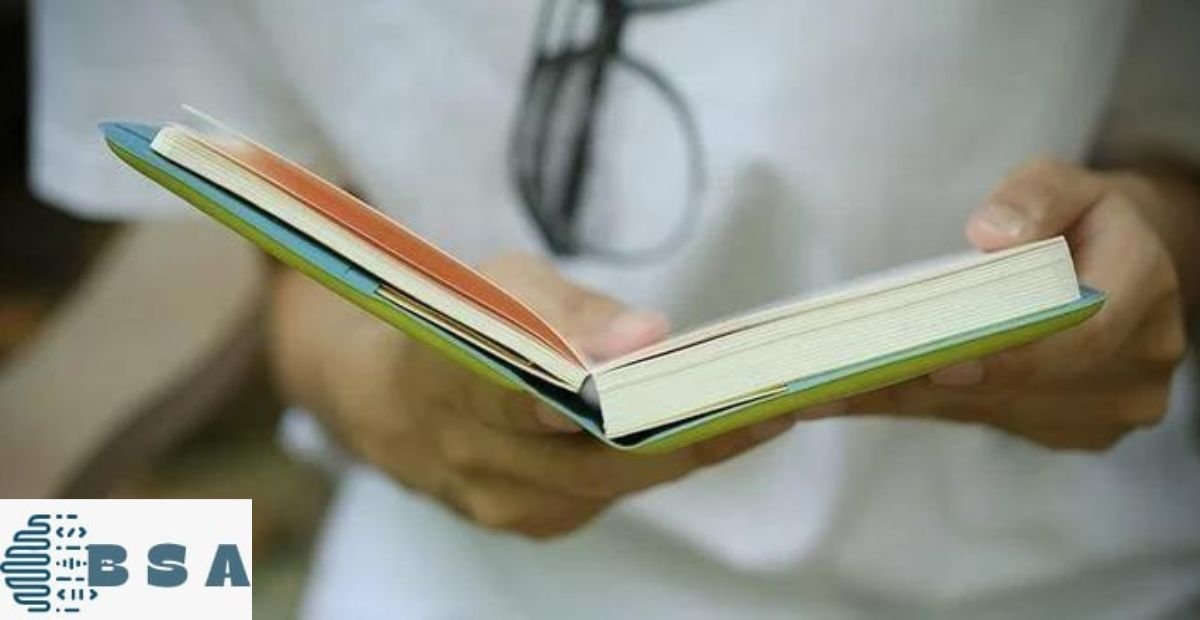






Leave a Reply